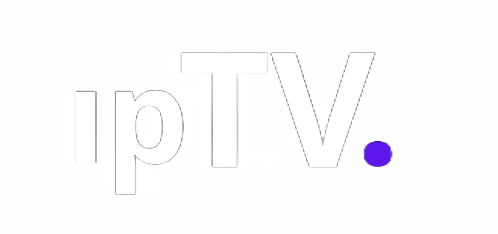How to Set Up IPTV on Firestick: A Comprehensive Guide
IPTV setup on Firestick it’s very easy, are you looking to enhance your entertainment experience by setting up IPTV on your Firestick? With the rise of digital streaming, Internet Protocol Television (IPTV) has gained popularity for its vast range of channels and on-demand content. In this guide, we’ll walk you through the step-by-step process of setting up IPTV on your Firestick, ensuring you get the most out of your streaming device.
Table of Contents
- Introduction to IPTV and Firestick
- Selecting a Suitable IPTV Service
- Enabling Apps from Unknown Sources
- Downloading and Installing the IPTV App
- Registering and Logging into the IPTV App
- Navigating the IPTV Interface
- Adding IPTV Channels to Favorites
- Managing Parental Controls
- Troubleshooting Common Issues
- Enhancing Streaming Quality
- Regularly Updating the IPTV App
- Exploring Additional Features
- Understanding Data Usage
- IPTV Security Best Practices
- Conclusion
Introduction to IPTV and Firestick
IPTV delivers television content over the internet, allowing you to watch your favorite shows and movies on various devices, including the Amazon Firestick. This compact device turns your regular TV into a smart streaming hub. Setting up IPTV on your Firestick opens the door to a world of entertainment options.
Selecting a Suitable IPTV Service
Before you begin, choose a reputable IPTV service that offers a wide selection of channels and content. Research different providers, read user reviews, and compare pricing plans to ensure you make an informed decision.
Enabling Apps from Unknown Sources
To install third-party apps like IPTV on your Firestick, you need to enable “Apps from Unknown Sources.” This security setting allows you to install apps not available on the official Amazon Appstore.
- Go to Settings on your Firestick.
- Select My Fire TV or Device.
- Choose Developer Options.
- Turn on Apps from Unknown Sources.
Downloading and Installing the IPTV App
Now, it’s time to download and install the IPTV app of your choice. There are several options available, such as “Smart IPTV,” “GSE Smart IPTV,” and “Perfect Player.” Here, we’ll guide you through installing “Smart IPTV.”
- Open the Amazon Appstore on your Firestick.
- Search for “Smart IPTV” in the search bar.
- Locate the app and select Download.
- After downloading, open the app.
Registering and Logging into the IPTV App
Upon opening the IPTV app, you’ll be prompted to provide your MAC address for activation. Follow the on-screen instructions to complete the registration. Once registered, log in using your credentials.
Navigating the IPTV Interface
The IPTV app interface may vary depending on the provider you’ve chosen. Generally, you’ll find categories like Live TV, EPG (Electronic Program Guide), VOD (Video on Demand), and Settings. Navigate through the options using your Firestick remote.
Adding IPTV Channels to Favorites
Organize your channels by adding your favorites to a dedicated list. This feature ensures quick access to the content you love without the hassle of scrolling through numerous channels.
Managing Parental Controls
If you have family members of different ages, you can set up parental controls to restrict certain content from being accessed without a PIN. This is especially useful if you have young children.
Troubleshooting Common Issues
Encountering buffering, freezing, or playback issues? Try restarting your Firestick, checking your internet connection, and ensuring your IPTV app is updated to the latest version.
Enhancing Streaming Quality
To enjoy high-quality streaming, ensure you have a stable and fast internet connection. Consider using an Ethernet adapter for a wired connection or upgrading your Wi-Fi router if needed.
Regularly Updating the IPTV App
Frequent updates to the IPTV app can bring bug fixes, new features, and improved performance. Check for updates regularly to ensure you’re getting the best experience.
Exploring Additional Features
Explore the additional features offered by your chosen IPTV service. Some apps offer the ability to record live TV, create playlists, and customize the interface to your liking.
Understanding Data Usage
Keep an eye on your data usage, especially if you have limited monthly bandwidth. Streaming content in high definition can consume a significant amount of data.
IPTV Security Best Practices
Ensure your IPTV provider is reputable and uses secure connections to protect your data. Avoid sharing personal information or login credentials with anyone.
Conclusion
Setting up IPTV on your Firestick opens up a world of entertainment possibilities. By following the steps outlined in this guide, you can enjoy your favorite shows, movies, and channels hassle-free.
FAQs
Can I use free IPTV services? While free IPTV services exist, they often come with limitations, buffering, and unreliable content. Opting for a reputable paid service is recommended.
Do I need a high-speed internet connection? Yes, a high-speed internet connection is essential for smooth and buffer-free streaming.
Can I install multiple IPTV apps? Yes, you can install multiple IPTV apps on your Firestick, but it’s advisable to stick to one reliable app for better organization.
What should I do if my IPTV app keeps crashing? Try clearing the app cache, restarting your Firestick, or reinstalling the app to resolve crashes.
Access Now: https://streamlyy.com/
USEFUL LINK
SUBSCRIBE
Stay always in touch! Subscribe to our newsletter.